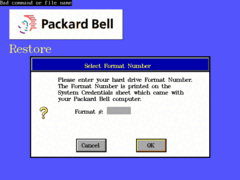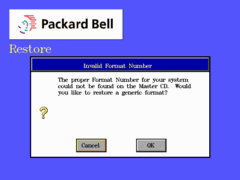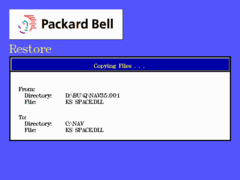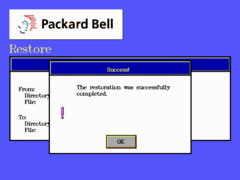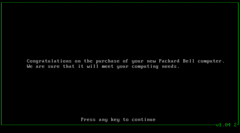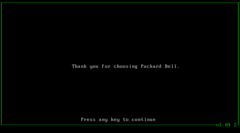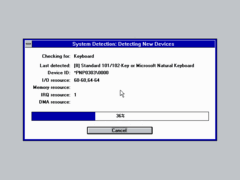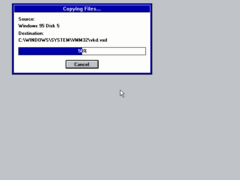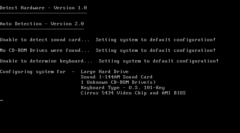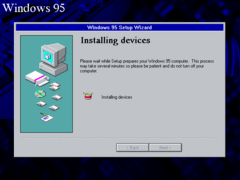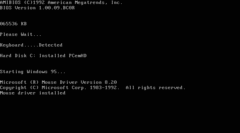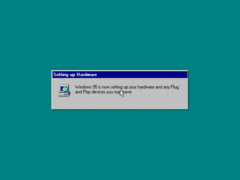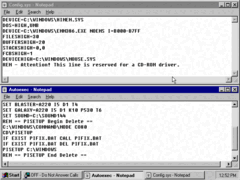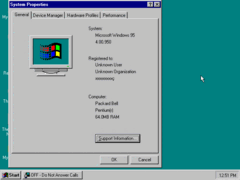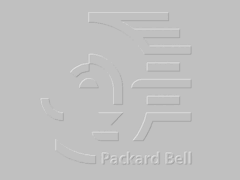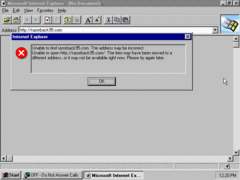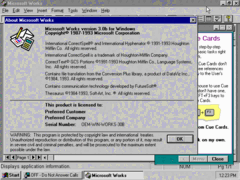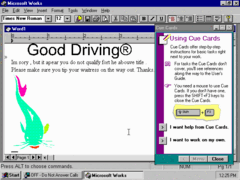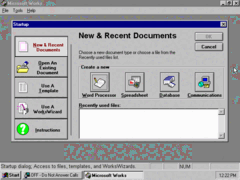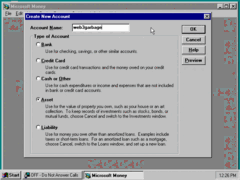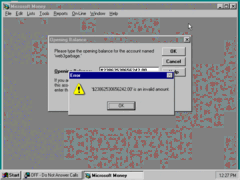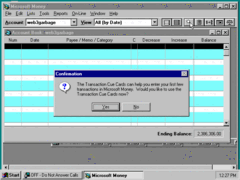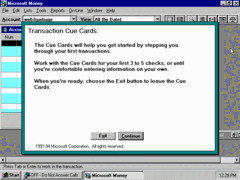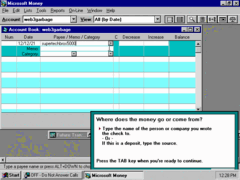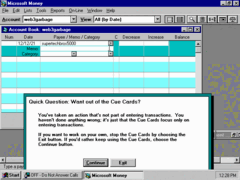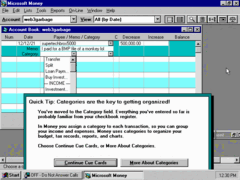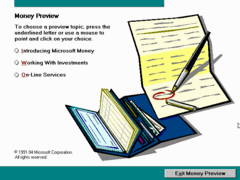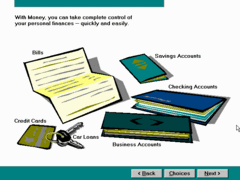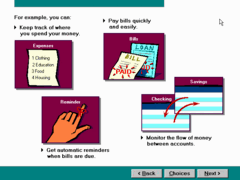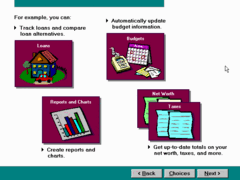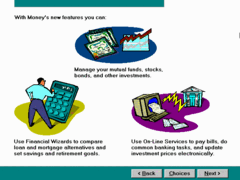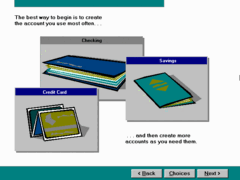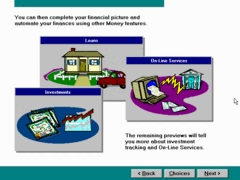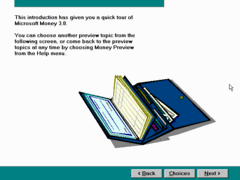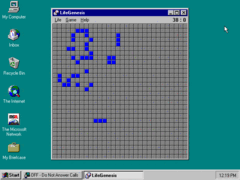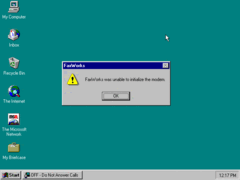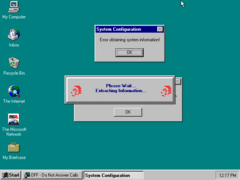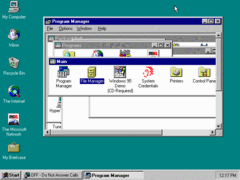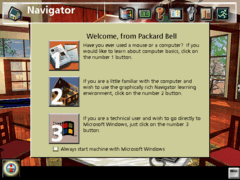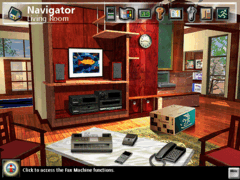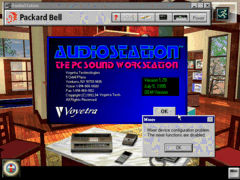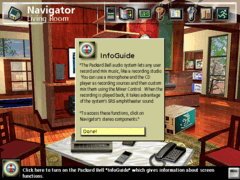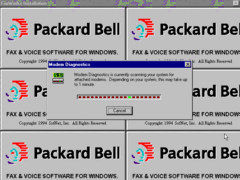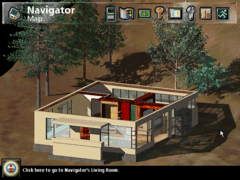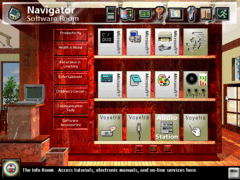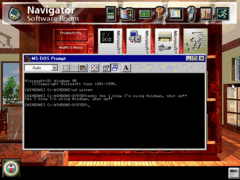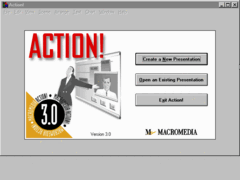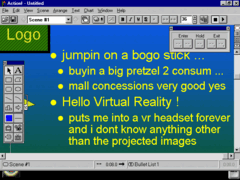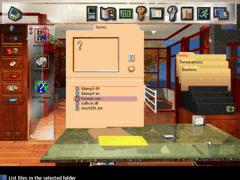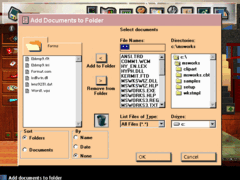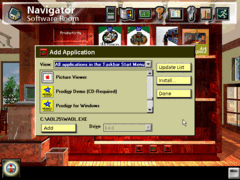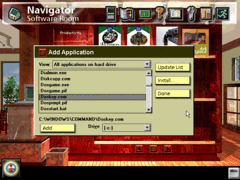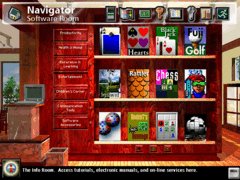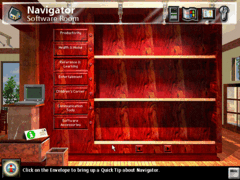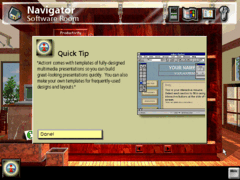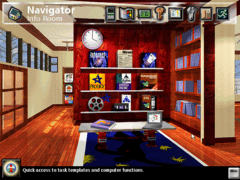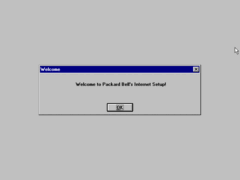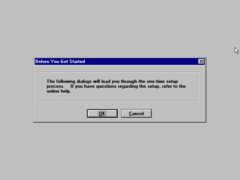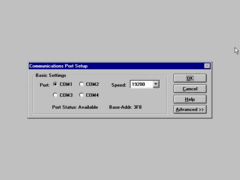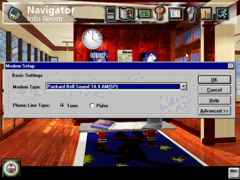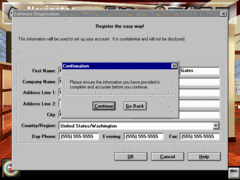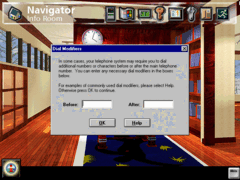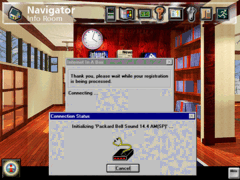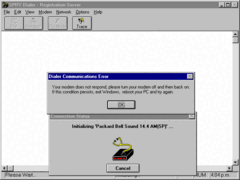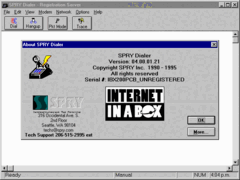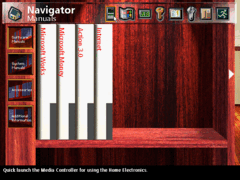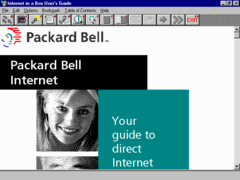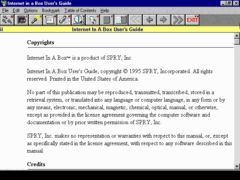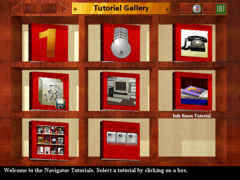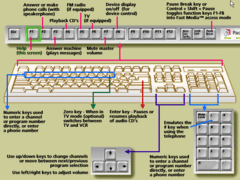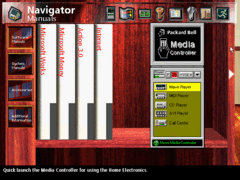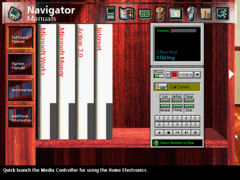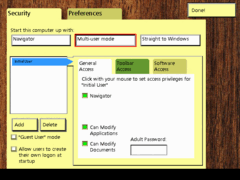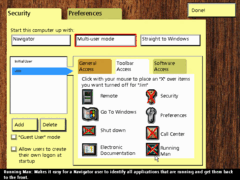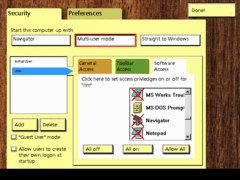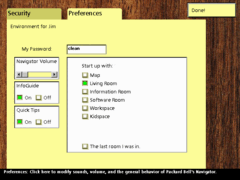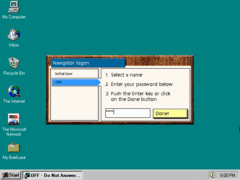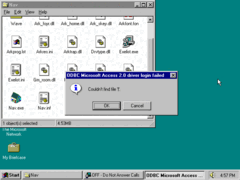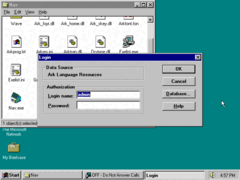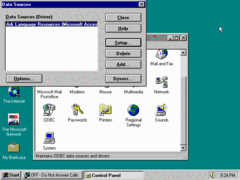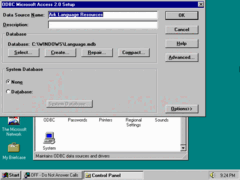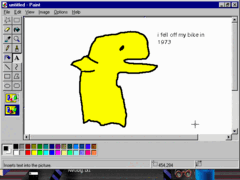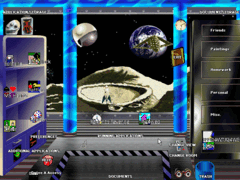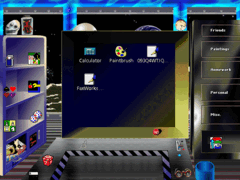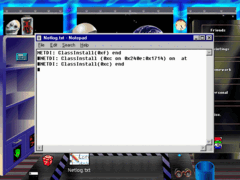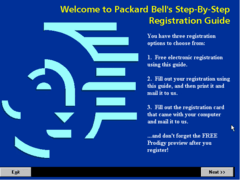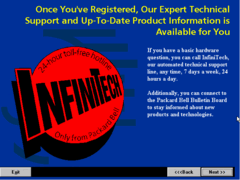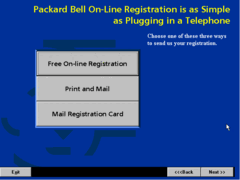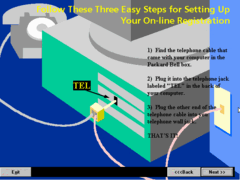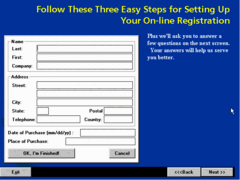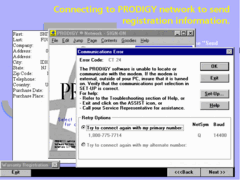Author: Kugee
I've gotta be upfront here, I despise OEM discs. Many of them cram in too many undesirable programs, and may even convolute the process of starting up the computer in really nasty cases. Even on OEM systems like those from Dell, Compaq, Toshiba, and the like, I have always preferred to use vanilla Windows installation CDs.
Nonetheless, as someone who grew up being accustomed to several late 90's computers, it's only inevitable that I would eventually find myself going over one of these OEM discs. One of these is a Master CD (TM) that came with a Packard Bell Legend 994CDT my uncle got in early 1996 or so (manufactured in late 1995).
The computer in question doesn't have too much of a history that I can describe; my uncle used it to aid in obtaining his master's degree, and my family got his Osborne 486 that I have not been able to find much of a trace of. Later, the Packard Bell was upgraded to Windows 98 Gold, and given to another relative around 1998, who later gave it to my dad. My dad used this computer for writing short horror novels and other sorts of office things up until 2002 where its growing instabilities prompted it to be replaced by an HP Pavilion.
Out of concerns for the computer somehow catching fire so soon, my dad insisted the computer sit dormant for around six years until we finally went ahead and powered it on again. It worked... for a while. It seems the hard drive may have been going bad, as subsequent boots always resulted in messages like Data error reading drive C. Nonetheless, this computer would eventually become a starting point alongside my grandpa's 486 computer for going full force into the retro computing hobby three years after that.
Of course, the Master CD did not factor into me getting into this whole thing; I had already been wanting to go back to the days of Windows 98 since 2002. This restore disc has been nothing but trouble, and I will go into detail about why that is.
For one, it's completely impossible for me to determine the format number of the original hard drive since I initially wiped it to install FreeBSD 2 for a while, and even then, I scrapped that long ago. Thankfully I can opt for a generic format instead, but I'm not sure that does much good, either. The original boot floppy was nowhere to be found in my old house, so that may be the cause of many of the miseries I've had with this disc.
At least I don't have to crack this disc to get it to work, so it's just a matter of loading up the right motherboard in PCem and getting a restoration job going. However, the restoration program is very particular about how it is to be run; I only ran RESTORE.EXE spontaneously, but then I had to boot to a Windows 95A floppy disk and run SYS C: in order to actually get the thing to boot.
These Packard Bell computers have a simple, but classy OOBE to them - at least this one I got. It just says thanks for buying a Packard Bell, and proceeds to configure some non-Plug and Play devices and install some additional files from the Windows 95 cabinets now stored on the hard disk.
After that, it takes you to a program called PISETUP.EXE, which looks to be a variant of the Windows 95 setup program customized specifically for OEMs to run immediately after a complete restoration or factory installation. All of the user settings are automatically filled out upfront, as they have been defined in MSBATCH.INF.
After the initial configuration, the computer will reboot again, and a number of real mode drivers will be loaded. Why real mode drivers? Probably for the same reason that there are a ton of Windows 3.1 programs bundled here; either this set of programs was designed around providing the customer with the option of either Windows for Workgroups 3.11 or Windows 95, or efforts hadn't been made to transition to programs designed for Windows 95 yet. This is a disc from late 1995, after all; Windows 95 was still very new, and Packard Bell was notorious for cramming in tons and tons of preinstalled software.
But the thing that perplexed me the most about this disc for the longest time was a certain bug where the sound card would stop functioning even after the driver for it was reinstalled. I guess it kept trying to install the driver for Packard Bell's own audio/modem combo card, but for all the time I've ever tried to use that, it never worked. If anything, it was probably broken as early as 2000; I never heard a single thing come out of those speakers on that 17" CRT. Unless we just had some driver-related issue with it, defective combo cards seem to be a widespread issue with Packard Bell computers.
It turned out some lines in AUTOEXEC.BAT never got removed. Maybe they were supposed to by some program, but that's not what I got for every single time I used this CD. Removing them manually fixes the problem, and I can use any functional sound card I want in there. I decided to go with a Sound Blaster 16. The lines to delete are enclosed in the REMs PISETUP Begin/End Delete.
Apart from that, the Windows 95 desktop looks pretty normal here; no custom wallpaper is loaded, at least in my case, although a couple of OEM wallpapers can be found in the WINDOWS directory. One is not related to Packard Bell as it comes from Macromedia Action. I'd imagine this installation is supposed to launch the Packard Bell Navigator right at the first login, but it didn't here.
There are the usual OEM bundles here, including Internet Explorer and an old version of Microsoft Works. I can't get any kind of internet connection working on PCem with a Linux host, but even then, you'd need at least Internet Explorer 3 to reach the Blue OS Museum website due to how my web server is configured.
Microsoft Works is basically that undesirable cousin of Microsoft Office; the two suites have not been compatible with each other for a very long time from what I've heard, and the former is basically comprised of a few highly gimped clones of the better known and technically superior programs like Word, Excel, and Access. The only reason why most people used Microsoft Works was simply because it was ubiquitous on many brand name PCs; hell, they probably mistake the word processor in Microsoft Works for Word itself.
Can't forget about Microsoft Money... making finance fun! Like some other Microsoft programs, Money has an interactive tutorial in the form of cue cards. Cue cards are basically a step-by-step walkthrough of the program that lets you use the actual interface as is, and gives you instructions for building an example document or account book of some kind. I think some later incarnations of these programs had this feature as well, but I never bothered trying this kind of feature much myself; I've tended to be one to try figuring things out on my own.
There's an interactive preview slideshow of Money included as well. I really like the simplicity of these old program demos; given multimedia-capable computers were not entirely prevalent in 1994 (my Am386 DX-40 can just barely play back a 240p, 15FPS Cinepak AVI smoothly), such demos take low specs into account, doing enough to visualize how Microsoft Money makes your life easier without straining the CPU with eye candy - especially important for laptops which predominantly had passive matrix displays at the time.
This disc also preinstalls a collection of programs from the Microsoft Entertainment Pack. A nice touch for sure, but as you'll see soon, this installation is filled to the brim with entertainment programs... it's basically trying to answer the question "what if Humongous Entertainment spun off into a PC vendor?"
One thing that tends to be prevalent in Packard Bell installations is the FaxWorks program. It's designed to reside in the background as a Windows 3.1 program icon, although this concept did not carry over well to Windows 95. I figure later incarnations would have moved the program to the Windows 95 system tray, but... the main issue I take with FaxWorks is that it's not completely obvious as to how a normal user is supposed to prevent this program from running. Having long done away with the sound/modem combo card, all I ever get from it is an annoying dialog that tells me "FaxWorks was unable to initialize the modem."
There's also some system credentials that are supposed to be enclosed in every Packard Bell computer, but I have not been able to obtain any such things myself - probably because I already wiped the original installation a long time ago without knowing of the many caveats of Packard Bell systems.
Also, the old mainline Windows 3.1 programs are loaded into the Start menu, possibly for the same reason as to why there are so many 16-bit programs in here. Vanilla Windows 95 did include the Program and File Managers as a way to help some users transition to the new operating system, but it, of course, has been left in the backburner ever since.
As for FaxWorks, you know, it's not like every single household needed a computer that connected to a telephone line. We already had at least two computers over here, and the Legend 994CDT sat downstairs in my dad's home office away from any telephone jack we had installed there; he used the custom-built Asus K7M computer upstairs to check his email through Juno.
Regardless, it's pretty standard stuff, but there's something about Packard Bell discs from this era that really makes them stand out from everything else. Now, we get to the staple program of Packard Bell computers: Navigator! It's an entirely different user interface in the same vein as Microsoft BOB, intended to make the computer easier to use and organize by abstracting it with images of a house. Whereas Microsoft BOB used a more cartoonish aesthetic that looks like it was made with Rover the dog in mind, Navigator opts for a more elegant, realistic rendition that gives off Autodesk 3D Studio vibes. It's a house that looks too nice and modern (by 90's standards) for anything I realistically grew up witnessing, almost like it was set up for filming an instructional tape on how to set up an NEC Ready Multimedia PC.
A very few programs have been developed with Navigator in mind, but most of the time, this interface merely abstracted the process of double clicking a program icon or selecting it from the Start menu. Most any programs you would run in Navigator are normal Win16 or Win32 programs that will overlay the interface. Because there is no clear sign of a task list I know of in Navigator, this may be inherently problematic because one may accidentally click outside of a program and not know it's still running and taking up precious RAM! But hey, Windows 3.1 had that same problem...
Maybe I've only ever grown up with Windows 95 and Mac OS-style shells, but I really think creating abstractions of basic computing functions in the form of a living room does more harm than good; it sure isn't pleasant for me to use this thing. Considering how well Windows 95 did without the need for any interface abstractions (just a set of detailed WinHelp files), I think Microsoft saw this as well, and eventually forbade OEMs from implementing alternate interfaces, leaving Packard Bell to strip down Navigator into nothing more than a corner menu.
Objectively, this was for the better of the users in the long run since knowing how to use the modern GUI would become an essential skill on such short notice, but I can't help but view this cynically due to the policy occurring at a time when Microsoft REALLY wanted everyone to use their new webby shell in Windows 98 to prove Internet Explorer was more than just a web browser.
Navigator includes a similar function to Windows 95's "What's This?" balloon help system. At the bottom left corner, you click on the information symbol, and then click on any object to get a brief narrated explanation of what it does.
Once again, a lot of this software was clearly designed with Windows 3.1 in mind, and hadn't been adapted to Windows 95. I'm not sure if other OEMs caught up sooner, but at least Windows 95 is really good at backwards compatibility with 16-bit programs (in part due to its hybrid kernel and basically letting anything take full control of the system as DOS did), allowing even as much as some drivers designed for Windows 3.1 to be used under Windows 95. Obviously it's not desirable, but it works.
Hey, what happened to the roof?!
You can go outside the living room to one of three different rooms in the house (more rooms were added in later versions, I believe). The software room is a complete collection of programs you can run, all organized into various categories much like the Program Manager or Mac OS's Launcher. You can add or remove links to additional programs to these categories as needed.
If we open up the MS-DOS prompt, we'll see a rather unusual environment variable being put to use here - normally, the PROMPT variable is set to $P$G, as is the usual prompt for every stock DOS environment from MS-DOS 6.x and onward (MS-DOS 5.0 set it too, but only if it was installed beforehand). For whatever reason, I guess Packard Bell felt it was necessary to remind users they're still running Windows by setting another obscure environment variable called WINPMT, which is basically set to the same thing but with the static text [WINDOWS] prefixed to it. I suppose some people must have thought that opening a DOS prompt in Windows meant that they left Windows, even though Windows 3.x always printed out a notice box stating that it's still running each time the DOS prompt was loaded from there.
Most of the "preinstalled" programs actually require separate CD-ROMs which I do not have, but a rather small one I can share here is Macromedia Action 3.0, which would probably make you think of PowerPoint. I practically have no experience with this program in particular, but it's nice that it's there to fill in the hole that Microsoft Works leaves compared to Microsoft Office.
Another integral part of this version of Navigator is the so-called Workspace. Similarly to the Software Room, the Workspace heavily abstracts the files you've created into different folders. It's supposed to look familiar like the old-fashioned office workspace, but I really find it to be wholly nonintuitive. It doesn't seem to automatically load documents into the folders; you have to do all of that yourself through some interface that ultimately amounts to a glorified Windows 3.x file dialog.
Back to the software room, a fresh install from the Master CD loads a large selection of programs into the preset categories upfront, but you can add additional programs to the software room as you wish. If you can't find the program you want listed in the Start menu, you can also load it from a more complete list of every program Navigator can find on the hard disk.
You may notice that the preloaded programs will have their own custom artwork, often designed to resemble real software boxes that you would've seen in the day. If you load your own program into the software room, it'll be represented by a more generic-looking box using the program's 32x32 bitmap icon.
Well, here's some more software boxes... the one for Rattler Race looks more like a house roof than anything else, but otherwise, these are some pretty neat little representations of the programs in question.
Sometimes, if you wait around long enough, Navigator will drop an envelope at the table, which you can use to read a quick tip... which is really more of a promotion for a bundled product.
Next up, we have the Info Room, which is basically a gallery of advertisements for online services like Prodigy, CompuServe, and AOL. Hey, this was a disc from 1995, the year when the internet was just starting to go mainstream. It seemed like an endless well of new opportunities, though much of it turned out to be consolidated filth in the long run (something I'm aiming to push against).
Let's try to get to the online, shall we? Broadband was nothing but a pipe dream for nearly everyone back then, so naturally these internet connection programs assume you're going to sign up and log on through a traditional telephone landline with a dial-up modem; often, an internal fax modem was included with Packard Bell computers.
There's not too much I can really say about the registration procedure; you just specify where your modem is connected to and some personal information to be transmitted electronically to Packard Bell. Once that's taken care of, the program will certainly attempt to dial in to the registration service, but I think we're far past the point for that to work at all; Packard Bell's US headquarters already shut down in 1999, leaving users like my dad stranded should the need for technical support have arisen a few years afterwards. I'm sure the "registration successful" dialog resides in the same program and can be peeped into with eXeScope, but I can't necessarily be bothered to try digging it out myself at this point.
But naturally, this was destined to fail anyway because I have no modem installed here; PCem doesn't emulate such things.
Interesting how this appears to be an unregistered copy of SPRY Dialer... was the serial number supposed to be assigned to the user once they registered with Internet in a Box, or was the thing supposed to be registered during Setup and somehow never was? I really can't tell...
Hey, at least we can look at some of those demos for America Online and what not... you know, if you want a service that doesn't focus on taking you to the cool underground sites? Okay, yeah, being able to electronically retrieve information for such things like news, stocks, and educational stuff was pretty damn revolutionary at the time, but do you want to know what was more revolutionary? Serving your own research, photographs, and tracker modules TO the internet yourself.
To the side of this billboard of online services is a bookshelf of electronic manuals for the various programs bundled with a Packard Bell computer like this. Pretty convenient for the most part, though I wonder if some novice users would have preferred to use the physical manuals; I had at least one booklet covering some stuff about this computer.
Now here's something amusing... you can take interactive lessons on using various portions of Navigator, as well as... get this... the mouse! More specifically Packard Bell's awkwardly designed ridge-buttoned mouse, but any compatible two-button mouse will work nonetheless. I remember we had plenty of those Packard Bell perhipherals on hand, but most of them must have been given up long before I fired up my Legend 994CDT again.
I suppose I should cover the mouse tutorial; it is one of the three options that's presented when you're first greeted by Navigator, after all. It basically teaches you everything you probably know about using the mouse already - clicking, double clicking, deselecting, and ye olde lost art known as "Dragon Drop".
I will say, for as comical as this is, it seems Packard Bell really went the extra mile to make sure their customers knew how to use the computers they sold with such tutorials like these - and not without reason, for if you go on to RinkWorks' Computer Stupidities page, you'll be blown away by how... oddly creative some people have gotten with hooking up their computers. It goes far beyond "where's the any key", seriously.
I wish this tutorial involved cars; would've been a perfectly good opportunity for me to say "Good Driving"
I may as well dump the rest of the recordings of the tutorial guy here. These CDs were originally encoded in the QuickTime format at an intentionally low 160x120 resolution to fit inside a small overlay box; these alone take up 81MB on the Navigator CD-ROM. There's plenty more waveform files used for explaining Navigator's features and providing instructions for tutorials as well. When you've got 700MB of space to spare on a single WORM disc, why not?
I should also bring up that this computer didn't just come with a keyboard, mouse, and monitor... there was also some kind of TV-styled remote, intended to be used with Packard Bell's FastMedia controls. You'd point the remote towards the infrared receiver, and it would do stuff... I never really got to use it myself, except when the Packard Bell was long out of service and I just pressed all the buttons for no reason. It opens stuff, I guess. Packard Bell went through the trouble of including remote controls for their computers several years before Microsoft embraced the idea with the overly materialistic Windows XP Media Center Edition, yet they did not bundle the single most critical perhipheral for the typical computer user... a printer! That may have contributed a fair bunch to their downfall in the US.
Of course, you can just use the FastMedia controls with the keyboard instead, which is good.
Packard Bell computers could also act as answering machines - not a new thing, as other companies like Compaq were selling their computers on such features as well. Still, that's one of the cool things about old computers that's been lost in the mass ditching of landline: you can have your computer function as a real telephone with a modem, as well as digitize faxes. The former can technically be accomplished with VoIP these days unless you really want to try setting up a costly landline plan again, but even so, I prefer to keep a dedicated business-class handset on my desk.
That's about it for the mainline features, but Navigator does have some additional flexibility to fit the needs of multiple users. Like Windows 95 itself, Navigator supports multiple user profiles. It certainly wasn't uncommon at the time for multiple people in a single household to share the same computer; that's how it worked for us back then. Only one of us could use the computer at a time, and usually it was I who had to wait until someone else was done working. Slowly but surely, we all got computers for our own rooms, and the concept of a multi-user computer would eventually be completely forgotten by the time we had to move out.
Anyway, using Navigator's configuration tool here, one can limit access to certain functions and areas of the house metaphor on a per-user basis. It's useful for when you don't want other users screwing up certain parts of Navigator, or when you don't want them running Doom because it's super violent scary video game. You can assign an "adult password" which I presume grants elevated privileges in Navigator when parts of the program are being restricted, similar to the sudo command in Linux or UAC in Windows. I haven't found the adult password prompt, though.
Huh... you can even block users from running Navigator within Navigator. What irony.
It is also possible to for a user to assign a password to themself for logging on. The user writes their password in their own control panel, and the password must be entered each time the user logs onto Navigator. Like Windows 95, Navigator's password feature is more of a placebo than anything else when it comes to security. It helps to prevent accidents and deter the dumber bad actors, but a very very nasty and cunning actor such as myself could easily bypass all of this by pushing the reset button and booting directly to a real mode DOS prompt. I can and will destroy the entire registry, no, the entire disk, with one glorious command.
I have to give it to Packard Bell, though. They implemented a list of valid usernames to choose from (rather than an uncertain text box) for logging onto Navigator around two years before Microsoft would get around to doing it themselves for Windows 95. It took a simple network component called Family Logon, but the big problem with it is that it had to be installed with the IE4 shell.
At some point as I was testing Navigator, it sort of broke itself. I got an ODBC error stating the program failed to log in to a database... okay, why does Navigator use a full-fledged database for logons, help documentation, and what not?
Somehow the LANGUAGE.MDB file got deleted from C:\WINDOWS, where it's supposed to be located. It appears to use a Microsoft Access type of database, which is not truly bonkers since Access databases are indeed designed to be stored and managed locally, but... okay, I don't know, I sure wouldn't have used a Microsoft Access database to store user configurations, I would've preferred to just create a binary file of my own format if I was to ever write a program like this. Maybe ODBC was easier for the job, but that doesn't stop it from being at least a bit oddballs. Or am I just unbeknownst of the grave importance of an Access database that takes up much of a 1.44MB floppy disk to drive a navigation program? I've always been one to do things my own way...
I don't really have much more to say about Navigator at this point, but I'm not quite done yet. If you really want to get crazy with convoluting the process of opening a program, boy, does Packard Bell offer the solution for you... or, your kids, I suppose. There's another layer of Navigator called Kidspace, which, as the name implies, is intended to be a program launcher for kids whose parents won't teach them how to double click on a program icon. Set in an imaginative messy room with a space backdrop, it feels less self-explanatory, to say the least - not to mention kind of creepy.
The idea is that you're supposed to drag a program icon to the bottom middle area of the screen, probably a table. In the same way Navigator abstracts a MIDI player with a picture of a home stereo on a shelf in the living room, Kidspace is meant to represent some hyperactive 5 year old taking some Re-Man action figure off the shelf to continue his adventure fighting the nefarious, dastardly Bill Gates.
If anything, really, I find it to be one of the most inefficient ways to open a program I've ever come to see. Don't bring up old 1970's minicomputers where you had to flick a bunch of switches; at least they had every reason to be that complicated, because technology hadn't developed to a point where all you have to do is flick on a switch to get to the BASIC ROM. Of course, you can still just double-click program icons to open them instead.
As I'm typing this, I'm left with a lot of questions about this program. It's really weird... if you don't do anything for a while, some random event will occur where some otherworldly creature will screech at you, some lizard will inexplicably enter the room, or the room will quake, for instance. Hey, you're not creating an interactive Peanuts dictionary or a Humongous Entertainment game where attention to detail and tons of background noises are critical, you're creating a program that's designed to open other programs!
This whole program just feels like Microsoft BOB on one too many Jolly Ranchers. Sure, the Windows 3.x Program and File Managers were quite primitive compared to other GUIs of the time, but I don't think it was that bad that it should have warranted these crazy alternate GUIs designed to put so many layers of abstraction to double clicking an icon labeled "Minesweeper" in the games group! And why is any of this even here anymore when Windows 95 does such a great job addressing its predecessor's inefficiencies with such tactical precision and none of the insanity here?
Okay, okay... this is a pretty small room, so let's just try to tackle everything one by one... clicking those glasses displays labels underneath every program - at least it is a good way to help younger kids learn to read by associating text with their favorite software, but at the same time the text can get kind of hard to read, especially when program icons inexplicably overlap each other.
Some of everyone's favorite programs are stored on those shelves there, but there's also a pop-out box underneath that can be used to store more program links. Of course, once you exceed nine programs in the box, it's more of a mystery as to how you're supposed to scroll back up...
On the right are some drawers used to store links to documents, which, again, you have to add manually as far as I can tell. Once the documents are linked, you'd drag them onto the desk and double click them to open them.
Ah, yes, my "friends", NETDI: ClassInstall(0xf) end
When you want to remove a link to a program or document, you just drag it into the trash bin... oh, wait, I'm sorry, the toilet??? Okay, yeah, I get this is supposed to make dumb kids laugh, like when my brother filmed me "pooping" because I was running back and forth through the basement and laughing at his bad jokes, but... now I can say this is the most bizarre GUI I have ever used. Oh yeah, fun fact, you can immediately delete a link by holding the CTRL key. as you drag it into the pipe leading to the residence of the Teenage Mutant Ninja Turtles.
You can also hold down the CTRL key and click anywhere to shoot lasers. Did anyone ever figure that out? This is useful for shooting pest robots you can't get out of the room otherwise, but you can even shoot the help box... you know, the Jack in the Box (not the fast food chain) that gave the introduction to this program. You monster!
See ya, Buzz Lightyear... There's so many crazy gags in Kidspace that I don't think I'll be able (or rather, willing) to properly document all of them myself. Clearly, so much work was put into these programs, and all just for Packard Bell, because they are the #1 computer brand, are they not? I legitimately did not expect I was going to be in for this much, even after all the software coverage I've watched from one channel in particular.
So, I think I've had enough of that. Let's get out of here, this is getting way too chaotic for my liking...
...after I register with Packard Bell, that is!
Oh... never mind. I'm sorry.
That was the Master CD for the Packard Bell Legend 994CDT and whatever other models they made. It's definitely worth a look just for what all Ark managed to whip up for Packard Bell to create a premium, simplified computing experience. Never again will there be a preinstalled OEM environment with this level of depth. I have to tell you, though... if the Packard Bell Legend 994CDT was assigned for the whole family to use and not just my dad to write horror novels (and we didn't upgrade to Windows 98), I probably would've hated the Navigator programs; all they really ever did is exactly what I said, convolute the process of opening programs. I got by all fine with learning how to use the Start menu even when I was 3 or 4, but there's another feature of Windows 95 I think more people ought to recall: Autoplay.
These days, Autoplay is defanged due to how easy it is to exploit for injecting malware into a computer just by running around with a rogue USB stick or the like, but in typical usage, it was an incredibly intuitive way to open CD-ROM dependent programs. It was simple enough for anyone to understand, and could be sort of a callback to the days of early 80's home computers where if you wanted to run a program, there often was no hard disk; you had to find the floppy disk for the software you wanted yourself, and insert it into the disk drive.
It worked well enough for me; whenever I wanted to load Charlie Brown's picture dictionary, I'd just take the CD jewel case out of the neat little shelf set up near the computer, open it up, take out the CD, open the drive, carefully place the CD into the tray with the label facing upwards, close the tray, and the launcher would open automatically. To those Mac users, I know what you're thinking, Mac OS did this years before Windows 95... and it's true, Windows had a lot of catching up to do before then... but, you know, it was a huge deal for all of us. I don't recall figuring out how to use Windows 3.1 on my grandpa's 486 back in the early 2000's; I needed help opening up DONKEY.BAS and the like.
Maybe a whimsical program such as Kidspace would've been of use in those days, but that 486 computer wasn't a Packard Bell, and even then, I probably would've gotten more into the Program Manager if I was actually taught how to use it early on. Oh well, what can be done about it? At least now I have access to far more resources than I did back then, so I can pretty much use a computer exactly how I want to - even when the software tells me I can't.
There's plenty more to Navigator in later Packard Bell discs I could talk about, but... I am not the right man for the job. Not even because Packard Bell's Navigator discs are so deep, it's just that OEM discs are not my passion.
I'm now more so reflecting on my personal experiences with the computer this Master CD came with at this point, but in 2009, I didn't have much of a great outlook towards the Packard Bell Legend 994CDT when I powered it up once again. I wanted something that could make a good Windows 95 machine, but after I found out I needed a Windows 95 boot floppy in order to install that thing, I felt my options were severely limited since the only other floppy drive I had to work with was in that shared computer in the living room, and I hardly had any floppy disks to work with at the time. What I ended up doing with the computer was taking the floppy drive out of there to get it installed in my personal Pentium 4 build so I could install a super tiny operating system I "made" to a disk.
But don't even get me started on trying to open the chassis of the Legend 994CDT. I ended up stripping so many screws that I wasn't sure if I would ever be able to get that floppy drive out of there and into my Pentium 4 rig. It was dreadful; we tried finding so many different tools to get the damn things out of there that by the time I had it all open, I took out all the parts just because, and left them in a box for several years. Then in 2012 when I got to take full ownership of my grandpa's 486 computer after bringing it over here a second time the year before, my interest in old computers really started to kick off again, and I got to work on reassembling the Legend 994CDT. Some components needed to be replaced, but otherwise, it worked, and I ran with it.
While the Master CD's own programs did not spark my interest in old computers at all, the Packard Bell Legend 994CDT nonetheless proved itself a dependable platform for getting to run the old software I wanted to give a spin. I pushed that machine far beyond what it was ever meant for - I ran Windows NT 4.0 on that thing and gave it networking capabilities, I threw 128MB of RAM into the four SIMM slots (contrary to the 72MB limit advertised on the front panel label, it gladly takes all of that), I threw better sound and video cards in there, and for a while, I even installed a 3dfx Voodoo2 in there to see how GLQuake would run! It seems so antithetical to what Packard Bell designed their computers to be, but it works, it's fun, and it's a fact.
So, the Packard Bell computer actually turned out to be really cool once I replaced some of its hardware, but it's always been in a shoddy state ever since I reassembled it, as I think a metal support bar for the PCI/ISA riser board that was supposed to be there was not present. Eventually, I ended up leaving it in a corner to sit and do nothing once I started rapidly accumulating better old hardware in 2016. Given I then acquired a superior Gateway 2000 P5-133 with much the same specs and without the convoluted design, I knew it was coming time to part ways with a relic of my family's. I gave the Packard Bell Legend 994CDT to someone who I knew could make better use of it in early 2019, and I have not owned any Packard Bell computer since then, nor do I plan to unless a very similar one shows up for ultra cheap.
Gee, it's been close to four or five years since I first got together with Blue Horizon, yet only now I got around to providing an actual contribution to the Blue OS Museum that doesn't involve the website or my own slightly grainy screenshots due to direct VGA captures from real hardware? Well, better late than never, I suppose... I'm not going to be reviewing another OEM disc, but I do have plans to start reviewing Windows 3.1x and 95 builds at some point. Just gotta get some technical issues sorted out, like the first 3.1 build not installing on my end, as well as getting a recent 86Box build to run natively in Linux. While learning to program is my top priority, I am free from the clutches of YouTube now, so in the future, I should be able to provide a lot more for the Blue OS Museum in my spare time. See you when that happens!
For those of you wanting the discs, here, go wild.